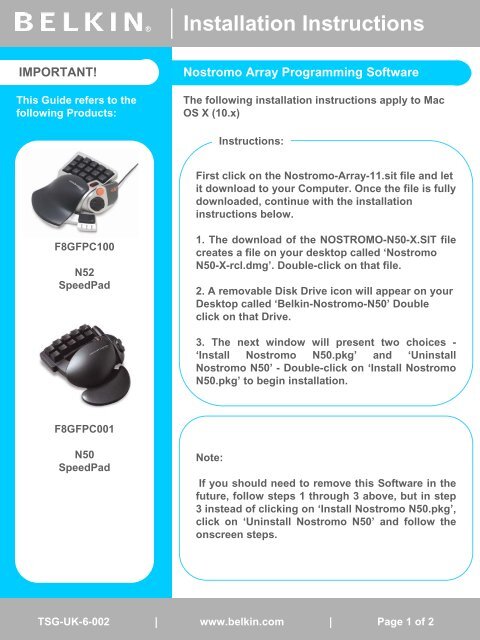Mac OS X Installation Instructions - Belkin
Mac OS X Installation Instructions - Belkin
Mac OS X Installation Instructions - Belkin
Create successful ePaper yourself
Turn your PDF publications into a flip-book with our unique Google optimized e-Paper software.
IMPORTANT!<br />
This Guide refers to the<br />
following Products:<br />
F8GFPC100<br />
N52<br />
SpeedPad<br />
F8GFPC001<br />
N50<br />
SpeedPad<br />
® Self <strong>Installation</strong> Help Guide <strong>Instructions</strong><br />
Nostromo Array Programming Software<br />
The following installation instructions apply to <strong>Mac</strong><br />
<strong>OS</strong> X (10.x)<br />
<strong>Instructions</strong>:<br />
First click on the Nostromo-Array-11.sit file and let<br />
it download to your Computer. Once the file is fully<br />
downloaded, continue with the installation<br />
instructions below.<br />
1. The download of the N<strong>OS</strong>TROMO-N50-X.SIT file<br />
creates a file on your desktop called ‘Nostromo<br />
N50-X-rcl.dmg’. Double-click on that file.<br />
2. A removable Disk Drive icon will appear on your<br />
Desktop called ‘<strong>Belkin</strong>-Nostromo-N50’ Double<br />
click on that Drive.<br />
3. The next window will present two choices -<br />
‘Install Nostromo N50.pkg’ and ‘Uninstall<br />
Nostromo N50’ - Double-click on ‘Install Nostromo<br />
N50.pkg’ to begin installation.<br />
Note:<br />
If you should need to remove this Software in the<br />
future, follow steps 1 through 3 above, but in step<br />
3 instead of clicking on ‘Install Nostromo N50.pkg’,<br />
click on ‘Uninstall Nostromo N50’ and follow the<br />
onscreen steps.<br />
TSG-UK-6-002 TSG-UK-1-001 | www.belkin.com | Page 1 of 12
® Self <strong>Installation</strong> Help Guide <strong>Instructions</strong><br />
Nostromo Array Programming Software (cont.)<br />
4. After clicking on the ‘Install Nostromo N50’ the <strong>OS</strong> X install window opens.<br />
Note:<br />
You may have to unlock your system by supplying the installer with your<br />
Administration Password. If so, click on the lock down at the bottom and put in your<br />
Password in the next screen.<br />
5. Click ‘Continue’ at the bottom right of the installer screen to continue through the<br />
install.<br />
6. Your ‘License Agreement’ will appear. Click ‘Agree’ to continue with the install.<br />
7. You will now be asked to select a Destination for your Program File. Click on your<br />
main hard drive and then click on ‘Continue’.<br />
8. On the next screen, click ‘Install’.<br />
9. MAKE SURE ALL OPEN WINDOWS ARE CL<strong>OS</strong>ED, then click ‘Continue Install’.<br />
10. When prompted, restart your Computer by clicking ‘Restart’.<br />
11. Your N50 software is now installed. You may connect your Controller to your<br />
Computer if you have not done so already.<br />
If the Nostromo N50/N52 SpeedPad is not detected an Error Mark will appear at the top<br />
right section of the screen saying ‘No Device Found’. If that happens, check your<br />
connection for the N50/N52 to your Computer. If the problem persists, call <strong>Belkin</strong><br />
Technical Support.<br />
In order to configure the Software, you will need to go to the ‘Applications’ Folder on<br />
your Hard Drive and double-click on ‘Nostromo Control’. For <strong>Instructions</strong> and a<br />
Tutorial on how to create a Profile, please review the help files on the Nostromo<br />
Control Program menu bar.<br />
TSG-UK-1-001 TSG-UK-6-002 | www.belkin.com | Page 1 2 of 12