Things Google Assistant can do: how to use your Google Home speaker
What is Google Assistant and what can it do?
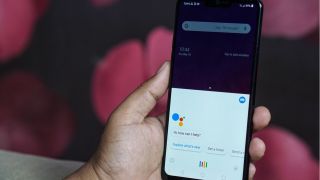
We all know that Amazon has its Alexa voice assistant. Apple has Siri. And, if you have an Android phone, a tablet or a Google Nest speaker (known before as Google Home), then Google Assistant is the powerful artificially-intelligent companion that lives in your home with you.
If you're looking for help with using Google Assistant, we've got a guide for you! Here's how to use it:
--------------------------------
* on your travels
* to watch TV
* to play music
* to control your smart home
There are so, so many things this smart voice-activated assistant can help you with that many users don’t even know what it’s capable of truly doing.
This means, to ensure you're getting the most from your trusty voice-activated partner, we’ve gathered together nine extremely useful, but not always obvious, Google Assistant features that will help you to make it genuinely useful in loads of situations you might not have expected.
1. Find your way home (and check for traffic updates)
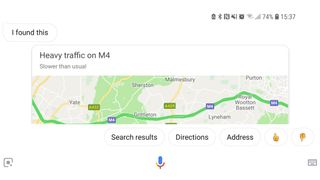
Drawing on the sheer breadth of information at Google’s search engine fingertips, it’s safe to say Google Assistant has a lot of potential uses, including the ability to find the best route to a certain location.
Just say “Get me home” and it will draw information from Google Maps to show you (or tell you) the best route based on your current location.
You can also use the voice-activated element to check traffic updates, and get the latest information on diversions and closures. This feature is especially useful if you primarily use Google Assistant on the move.
2. Make a shopping list… with your voice
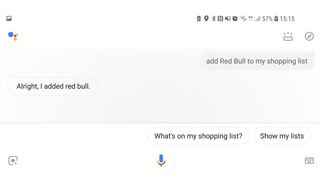
Google Assistant has been designed to assist you, after all, so it makes sense that something as mundane (yet important) as making a shopping list can be done with your voice.
Get daily insight, inspiration and deals in your inbox
Get the hottest deals available in your inbox plus news, reviews, opinion, analysis and more from the TechRadar team.
No more scrabbling for a piece of paper (only to lose it) or typing one out in your drafts – you just need to say “Add [item] to my shopping list.”
Not only does Google Assistant collate all those items into one place, it will even read back what’s on your currently saved list to ensure you haven't left anything out, enabling you to go about your day with one less thing to worry about.
3. Listen to the latest news headlines
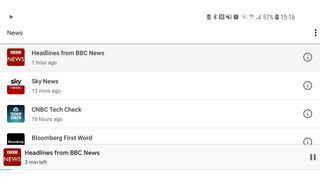
Most of us are so busy these days that even taking the time to browse the latest stories on Twitter or your chosen RSS feed can feel like a drag on your time.
So why not use Google Assistant to read them out for you? It’s not an obvious feature, but if you say “Play the news” Assistant will start reading out stories from your preferred news sources.
You can ask it to stop, pause and play at any time, and you can even ask it to read stories from a specific source or specialist media site. If you’re running around the house trying to find your keys while grabbing a piece of toast before work, it’s a great way to keep up to date.
4. Control your smart home
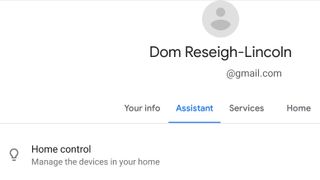
If you’re like us and you’ve started to slowly add more and more smart devices to your home – be they thermostats, lightbulbs or ovens that preheat themselves – then you can use Google Assistant to connect you to them via a single voice-controlled hub.
Open Google Assistant, press the menu icon in the upper-right corner of the screen and select Settings. From there you can add any compatible smart devices (and many devices are compatible) that are currently active in your home.
From Philips Hue lightbulbs to Honeywell thermostats, plenty of gadgets will respond to your voice-activated commands.
5. Convert money, measurements and more
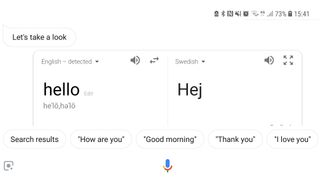
Whether you’re looking to check how many dollars you can get to the pound or wondering how many inches there are in a kilometer, you can rely on your voice-activated servant to do the math for you.
Google Assistant can perform almost any conversion calculation, and it will read out the answer.
The same goes for translations. If you’re wondering what the word for ‘Hello’ is in Swedish, you just have to say “What’s the Swedish word for ‘hello’?” and Assistant will instantly respond with the correct answer: “Hej!”
6. Screen your phone calls

Tired of getting dogged with cold calls from automated messages and companies trying to sell you a dodgy service? Well, Google Assistant can help with that, too.
If you happen to own a Google Pixel 3 or Pixel 3 XL, the voice-activated service includes a feature that will answer certain calls on your behalf.
It’s one of the many ways Google is evolving Assistant, with the Call Screen feature enabling you to leave Assistant to answer the call and even record a transcript of the conversation so you can review it later. Telemarketers, beware...
7. Queue up your favorite shows on Netflix

Netflix has made its way onto most our smart devices, and whether you’re still mourning the cancellation of Daredevil or looking for a belly laugh or two with Brooklyn Nine-Nine, Google Assistant can help connect you to your favorite TV shows and films, all with voice commands.
Simply say, for example, “Play Mowgli: Legend of the Jungle on Netflix” and – as long as Netflix is set up on your Android device, you’re signed into the app and you've connected it up – Google Assistant will queue up the show/film and start playing it in a matter of seconds.
This is handier on a TV with Google Assistant built in than on some other devices, but it’s a simple way to call up a movie to watch on your phone too.
8. Check appointments and emails
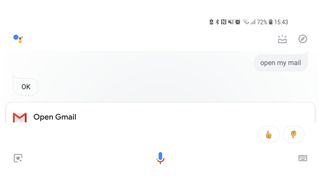
If you're using Google Assistant there’s a good chance that you use some of Google’s other services, including Gmail and Google Drive, so why not use Assistant to connect to some of these apps?
If you use Gmail as your work account, you can ask the utility to check through your emails for certain keywords, or bring up an appointment that’s been added to your Calendar app.
You can even use Google Assistant to take notes with Google Keep, should you need to jot down a quick thought or idea while you’re busy with other tasks. This feature is especially useful if you need to catch up any new emails you’ve yet to read or respond to.
9. Let Assistant entertain you
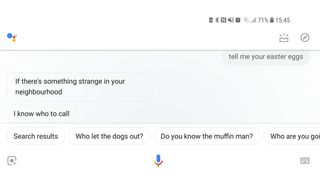
Struggling to find someone to enjoy a quick game with? Want to test your grey matter while you have a few minutes to spare? Well, Google Assistant can help on both accounts by challenging you to a game of solitaire or naughts and crosses / tic-tac-toe.
It can also tell you some awful jokes or puns, and even read out an inspirational quote or message if you’re need of a little motivation – you can even ask Assistant to find something funny for you to watch by checking currently trending videos on YouTube.

10. Find your keys
You're late for work and you can't find your keys – it's a nightmare most of us face from time to time, but Google Assistant has teamed up with Tile to hopefully make the morning routine that little bit easier.
If you have a Google Nest speaker (née Google Home), you can ask your smart speaker to 'call' your misplaced item – provided you've attached a Tile Bluetooth tracker to it, of course.
You can say things like "Hey Google, find my keys", and the Tile tracker attached to your keys will ring, allowing you to find them quickly.
You can also ask Google to call your Tile tracker by saying things like "Hey Google, ring my laptop", or "Hey Google, make my backpack ring".
If you just want to know the location of your Tile, you can also ask Google Assistant, "Hey Google, where is my purse?", or say "Hey Google, find my passport".
What is Google Assistant?
Google Assistant is Google's voice assistant, and it's available on smartphones and smart home devices. Powered by artificial intelligence, it's Google's answer to Amazon's Alexa, Apple's Siri, and Microsoft's Cortana.
How do I turn on Google Assistant?
If you're using a phone or tablet, touch and hold the Home button, or say "OK Google." A the top-right of the screen, touch More Settings. Then, under Devices, select your phone or tablet. This is where we can turn on Google Assistant, by selection "OK Google" detection on or off.
If you have a Google Home, you'll just need to plug in the device and follow the set-up instructions.
How do I use Google Assistant?
Once activated, you need to long hold the Home button and Google Assistant will ask you what you want. You should be able to trigger it by saying "OK Google" too.
Is there a charge for Google Assistant?
No. But you'll need a compatible device.
Can you give Google Assistant a name?
If you want Google Assistant to respond to something other than "OK Google", you can change the wake phrase to "Hey Google". In the future, there might be a way to rename it.
Olivia was previously TechRadar's Senior Editor - Home Entertainment, covering everything from headphones to TVs. Based in London, she's a popular music graduate who worked in the music industry before finding her calling in journalism. She's previously been interviewed on BBC Radio 5 Live on the subject of multi-room audio, chaired panel discussions on diversity in music festival lineups, and her bylines include T3, Stereoboard, What to Watch, Top Ten Reviews, Creative Bloq, and Croco Magazine. Olivia now has a career in PR.
Most Popular



